Re: Taking the dive into PC building
Yeah, it just creates it automatically when make your C: and makes it before making C:
This is in a HDD, because the disk is filled from the outside in since the outer "tracks" are much faster than the inner tracks in the same disk, because the HDD head can read more information in a single spin there.
In a SSD it matters not since all information is accessed differently, this also makes defrag unnecessary in a SSD.
---------- Post added at 08:04 PM ---------- Previous post was at 07:28 PM ----------
PS >
BTW I strongly advise against "performance boosting" techniques in your first installation attempt. There are already many things that can go poof or create driver/hardware incompatibility to add more uncertainty with improvements.
Once you get used to the process you can start messing around with things and burning motherboards (it's so much fun.)
PPS > I would also suggest something like this for your first attempt for a gaming rig:
C: Windows&Program files (200GB+)
D: My documents (Depends on your needs, can be as big as you want, but preferably in a different disk)
E: Temp files (for internet and downloads, and preferably in a small disposable separate disk or a different partition in one of the other disks)
Letters and disk sizes will vary according to your setup and preferences, but it's important for the temp files to be in a separate disk/partition, and if you are using an SSD you may want to put it in a separate cheap HDD altogether because temp files are changed and accessed way too often, so not only it makes fragmentation worse in a HDD if left with the system files, but in an SSD system it will theoretically increase the wear of disk from repeated read/writes of the SSD.
And although I doubt that is a problem with more modern SSDs I just would feel uneasy from all that usage. <_<;
This way should you mess up or simply want to try some improvements and end up needing to reinstall the OS you can do so without losing any files or complications on reinstall. Just make sure you unplug the additional disks until you have reinstalled the OS, the you can plug them again and go back where you were.
Yeah, it just creates it automatically when make your C: and makes it before making C:
This is in a HDD, because the disk is filled from the outside in since the outer "tracks" are much faster than the inner tracks in the same disk, because the HDD head can read more information in a single spin there.
In a SSD it matters not since all information is accessed differently, this also makes defrag unnecessary in a SSD.
---------- Post added at 08:04 PM ---------- Previous post was at 07:28 PM ----------
PS >
BTW I strongly advise against "performance boosting" techniques in your first installation attempt. There are already many things that can go poof or create driver/hardware incompatibility to add more uncertainty with improvements.

Once you get used to the process you can start messing around with things and burning motherboards (it's so much fun.)

PPS > I would also suggest something like this for your first attempt for a gaming rig:
C: Windows&Program files (200GB+)
D: My documents (Depends on your needs, can be as big as you want, but preferably in a different disk)
E: Temp files (for internet and downloads, and preferably in a small disposable separate disk or a different partition in one of the other disks)
Letters and disk sizes will vary according to your setup and preferences, but it's important for the temp files to be in a separate disk/partition, and if you are using an SSD you may want to put it in a separate cheap HDD altogether because temp files are changed and accessed way too often, so not only it makes fragmentation worse in a HDD if left with the system files, but in an SSD system it will theoretically increase the wear of disk from repeated read/writes of the SSD.
And although I doubt that is a problem with more modern SSDs I just would feel uneasy from all that usage. <_<;
This way should you mess up or simply want to try some improvements and end up needing to reinstall the OS you can do so without losing any files or complications on reinstall. Just make sure you unplug the additional disks until you have reinstalled the OS, the you can plug them again and go back where you were.





 Unless you have USB3 ...
Unless you have USB3 ...
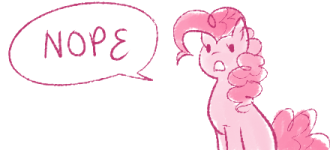

Comment