All the cool photoshopped banners with avatars and screwy backgrounds. I was just wondering how people achieve some of the effects. One problem being, getting the avatars in the backround without crappy lasso tool cutting and pasting. I know there is something about taking a specific color and giving it a green screen effect.
Another one would be how to make transparent layers...
And finally how to make all the cool multicolored swirly flashy backgrounds that is all over the place.
Another one would be how to make transparent layers...
And finally how to make all the cool multicolored swirly flashy backgrounds that is all over the place.




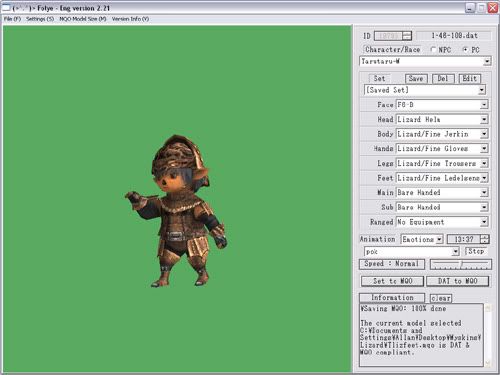
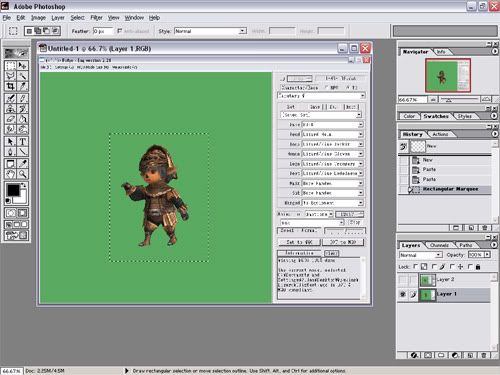







Comment